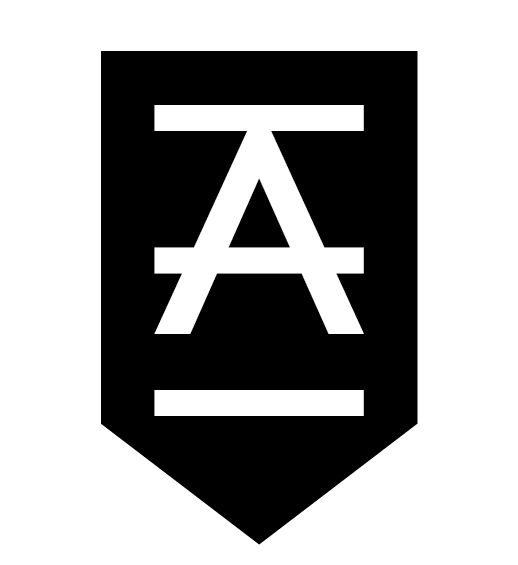Welcome to Allegiate: Onboarding for new members
From Beach bash to block training
Here’s a blog post explaining how to 1) set up your Free 1-month 2) first steps and the different apps we use.
To Set-up Free Month, follow these simple steps:
Download our app and create an account. iPhone app here. Android app here.
Once your account is made, shoot a confirmation email to taka@allegiategym.com and we’ll add the 1-month free membership to your account
Apps We Use:
The Allegiate App (same as above): this is the best way to manage your Allegiate experience and manage your account. Download the app, log in with your credentials, and you should see your account with your membership active. Make sure you hit the “More Button” at the bottom right of the app and check out some of the content we have on there!
Bridge Athletic: this is the app we use on the iPads attached to the squat racks. It tracks your wellness, weights, RPE, and everything program-related.
You’ll get an email from an Allegiate coach about setting up your bridge account.
There’s also a mobile app if you want to download it and see which workouts are on which day.
Bridge shows whichever program you mainly participate in – Allegiate Strength or Allegiate Team. We don’t have the other classes on Bridge.
During Your First Week:
“Which Program is Best for Me? Allegiate Strength or Allegiate Team?”
Go to a strength class and we’ll know by the end of that class.
You can also schedule a Functional Movement Screen in the app. The functional movement screen is 30-minute movement and asymmetry evaluation. It’s an assessment and not a workout. Please wear workout clothes.
We use your 1st strength class and/or a functional movement screen to place you in the most effective program for you. It’s all about keeping people safe, preventing injury, and training smart so thank you for understanding our process.
Our coaches and front desk will gladly answer any questions that may come up about this process.
How to schedule a free Functional Movement Screen through the Allegiate App:
Open the app and make sure you’re logged into your account
Tap “BOOK”
from the top menu, select “consultations”
Tap “Functional Movement Screen”
Book a time
Allegiate South Bay Contact information:
Allegiate Landline: call or text Allegiate Redondo Beach at: 424-247-8279
Allegiate Front Desk Email: email our front desk at info@allegiategym.com
Allegiate Manager Email: taka@allegiategym.com
Allegiate Santa Monica Contact information:
Allegiate Landline: call or text Allegiate Santa Monica at: 424-238-862
Allegiate Front Desk Email: email our front desk at sm@allegiategym.com
Allegiate Manager Email: sm.manager@allegiategym.com
Landline text/calls will be responded to as soon as possible by Front Desk or a Manager
Thank you for being a part of Allegiate!